Technical Tip
You can create or load a report if required. However, you can also set system-wide report margins without a report being loaded.
Use this option to set system-wide default margins for a printer. Then, whenever a report is sent to that printer it is printed with those margins.
You can also use this option to set default margins for print preview, and for reports that are saved as PDF files, Excel spreadsheets and HTML files.
To set system-wide report margins:
Micronet displays the Report Generator screen.
|
|
|
Technical Tip You can create or load a report if required. However, you can also set system-wide report margins without a report being loaded. |
Micronet displays the Add / Edit Default Printer / Margins screen.
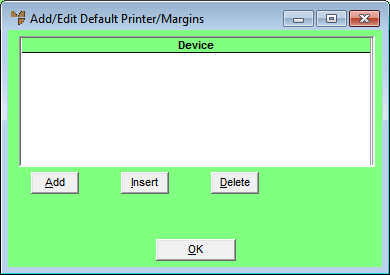
Micronet displays the Edit Report Margins screen.
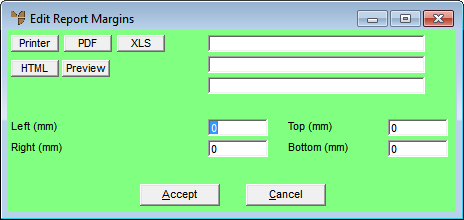
Micronet displays the output type in the first field on the screen.
If you selected to add default margins, Micronet redisplays the Edit Report Margins screen so you can add default margins for other outputs.
Micronet redisplays the Add / Edit Default Printer / Margins screen showing all the outputs you have set default margins for.
Micronet redisplays the Report Generator screen.
|
|
|
Technical Tip You need to compile all reports for your changes to take effect. Refer to "Report Generator - Compile All". |